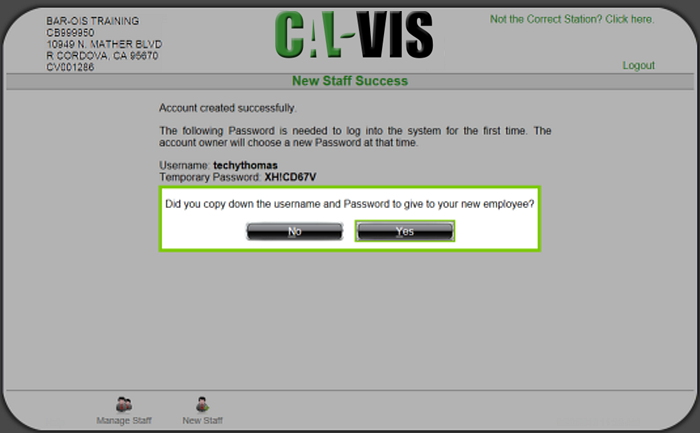|
Option 2: New Staff
|   |
Select 2 New Staff from the Manage Staff Menu to initiate processing to add a new staff member.
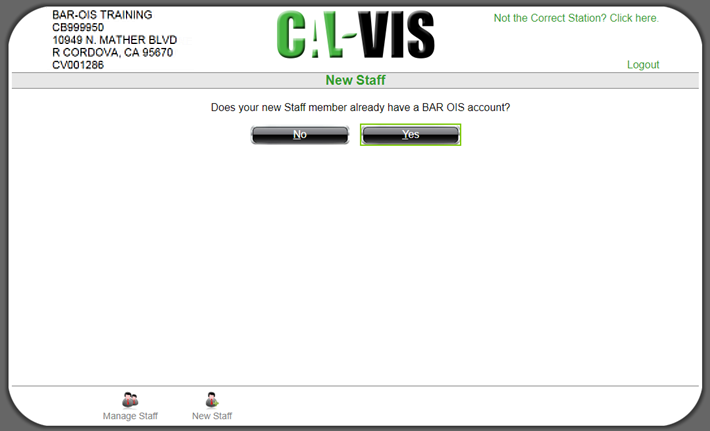

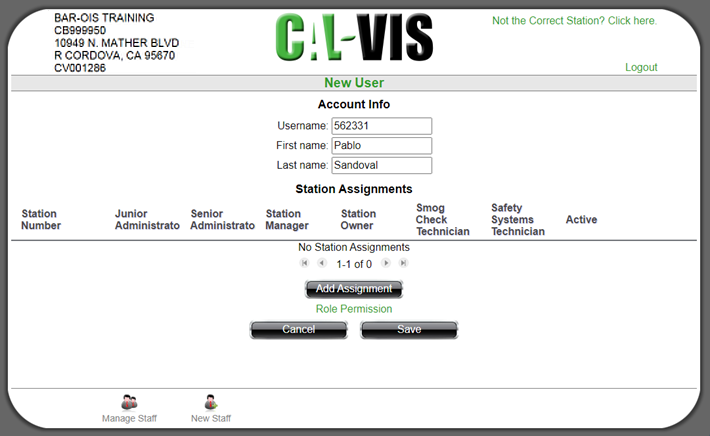
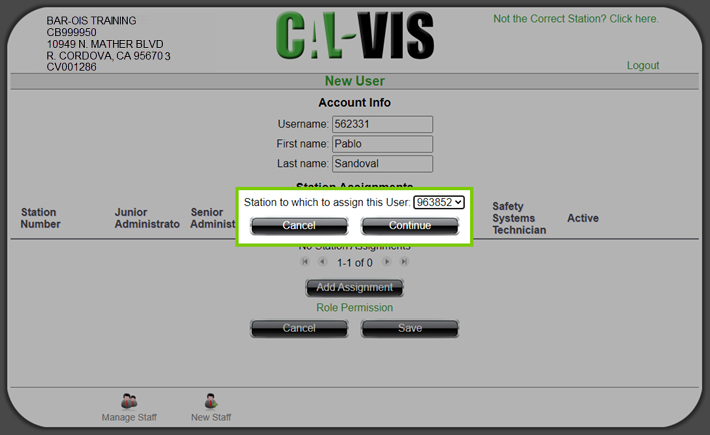
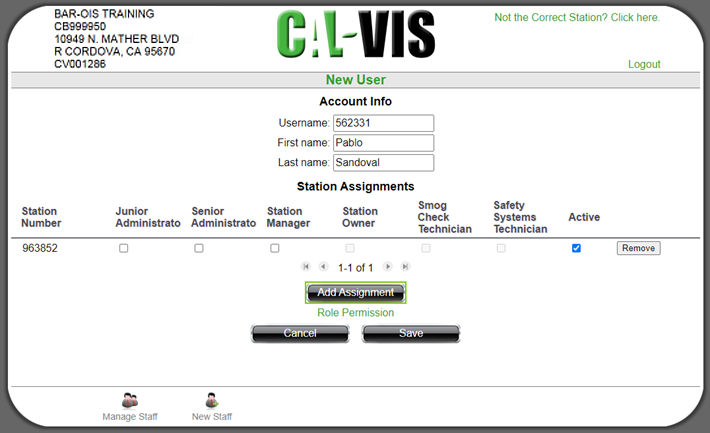
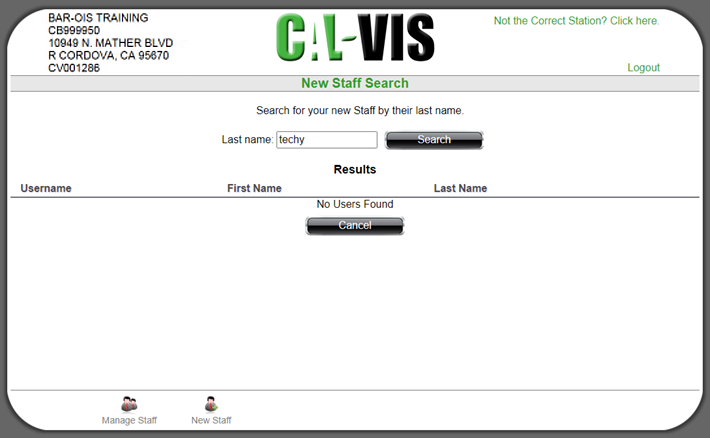
Click Search.
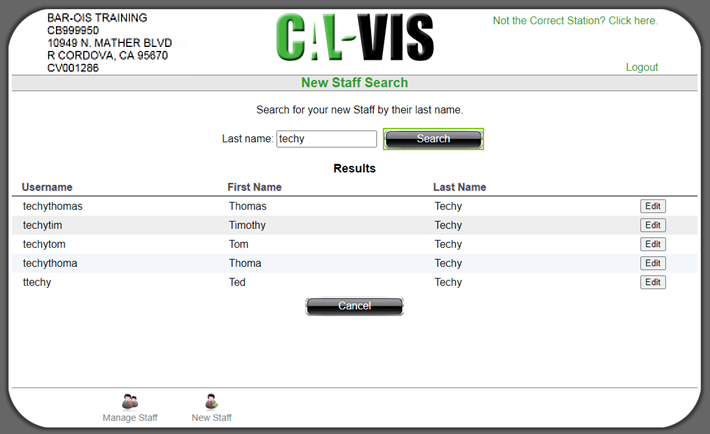
Click Edit to display the Edit User Screen.
Select the Role Permissions hyperlink to view authorized functions by role.
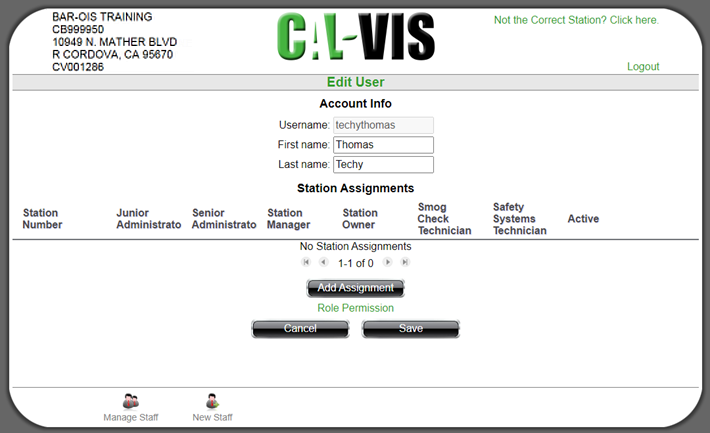
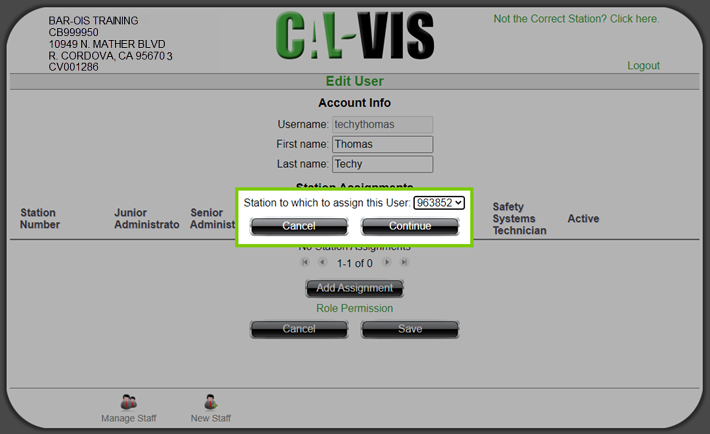
Continue displays the Edit User screen with the assigned Station Number result.
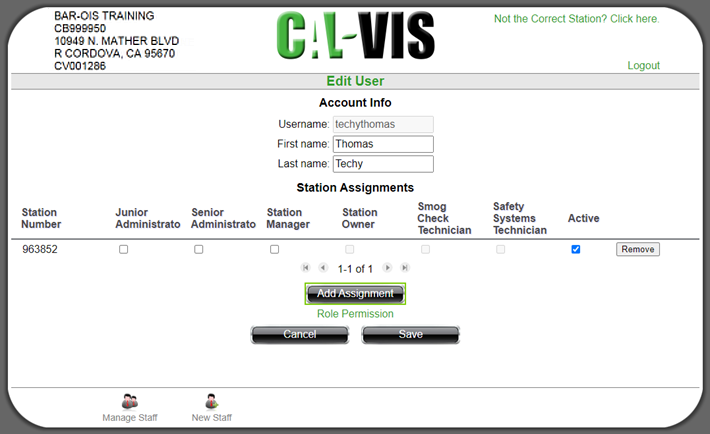
Select at least one role for the account and then select Save to display the Edit Staff Success screen.

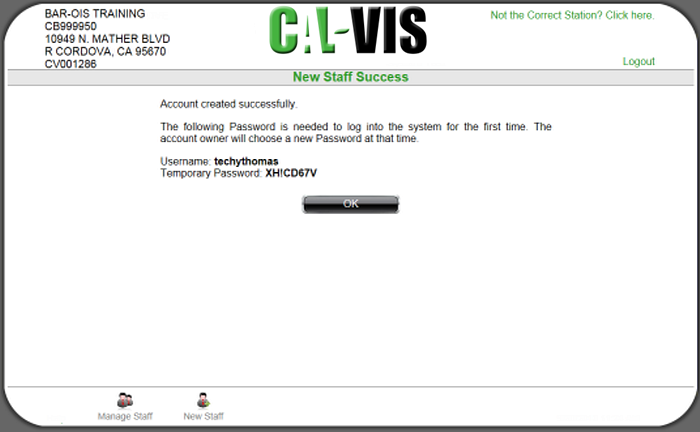
Click OK. Proceed to Step 3.
If you select No, the prompt will redisplay until you confirm by selecting Yes.