|
Brake Inspection
|   |
Select Brake Inspection from Safety Systems Inspection Modules
Select the Brake Result for the inspection:
Select Pass to continue to enter passing vehicle information regarding the performed brake inspection.
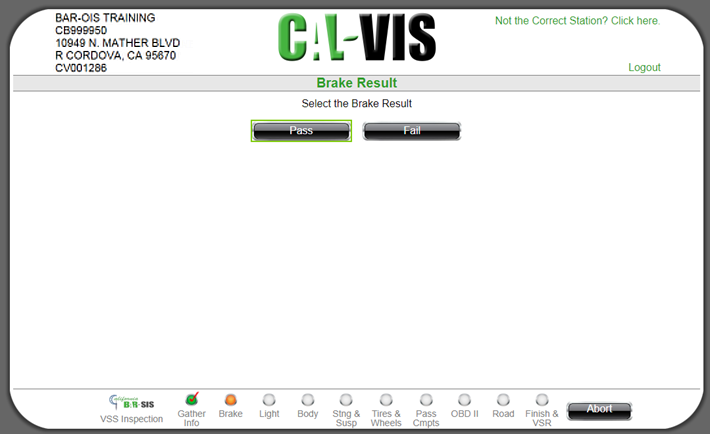
Entering Measurement Type
Select the Brake Measurement Type from the drop down list.
The screen reflects the selected Brake Measurement Type.
Select the Brake Type from the drop down list. Continue entering in the remaining fields with the data collected from the brake inspection.
Select the Brake Type from the drop down list. Continue entering in the remaining fields with the data collected from the brake inspection.
If the vehicle has more than one rear axle, repeat the steps above until data has been entered for each axle, then select Continue.
Select Fail to continue to enter failure data regarding the performed brake inspection. The interface will present failure options
Please note the displayed options may be different from what is shown below; within a given screen, only options appropriate for the
Entering General System Failure Data Enter General System failure data as it applies to the inspected vehicle. Note: If none of the failures on this screen apply to the vehicle, continue to the next screen Note: A drop down will not become active unless the associated checkbox is checked. Active drop downs must have a selection.
Entering Hydraulic System Failure Data Enter Hydraulic System failure data as it applies to the inspected vehicle. Note: If none of the failures on this screen apply to the vehicle, continue to the next screen Note: A drop down will not become active unless the associated checkbox is checked. Active drop downs must have a selection.
Entering Air and Electric System Failure Data Enter Air and Electric Systems failure data as it applies to the inspected vehicle. Note: If none of the failures on this screen apply to the vehicle, continue to the next screen Note: A drop down will not become active unless the associated checkbox is checked. Active drop downs must have a selection.
Entering Friction System Failure Data Enter Friction System failure data as it applies to the inspected vehicle. Note: If none of the failures on this screen apply to the vehicle, continue to the next screen Note: A drop down will not become active unless the associated checkbox is checked. Active drop downs must have a selection.
Note: At least one failure from any of the previous screens is required to complete the brake inspection. No Failure Selected The following screen is displayed if the user did not enter any failure data for the vehicle after determining the vehicle failed the brake inspection.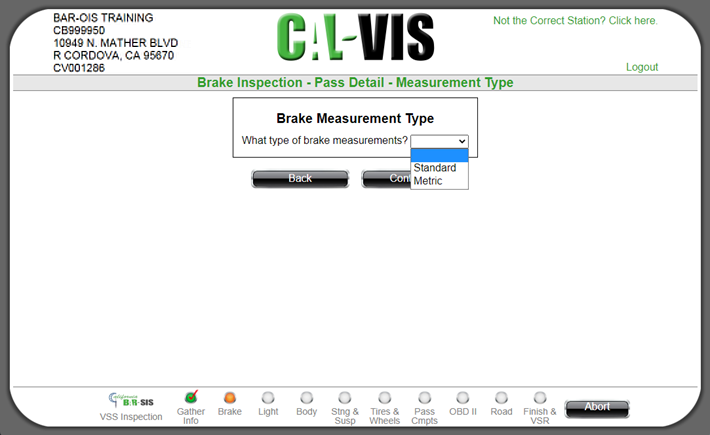
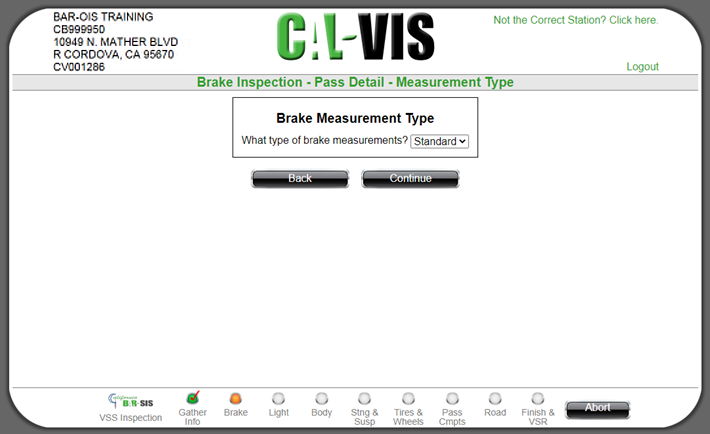
Please note the displayed options may be different from what is shown below; within a given screen, only options appropriate for the
vehicle's configuration and type are displayed.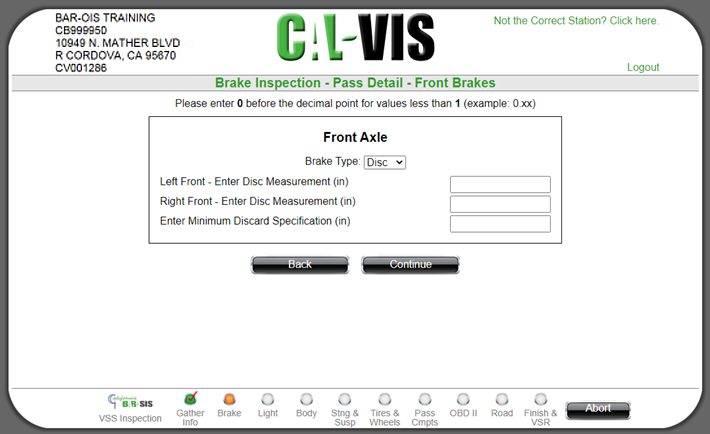
Please note the displayed options may be different from what is shown below; within a given screen, only options appropriate for the
vehicle's configuration and type are displayed.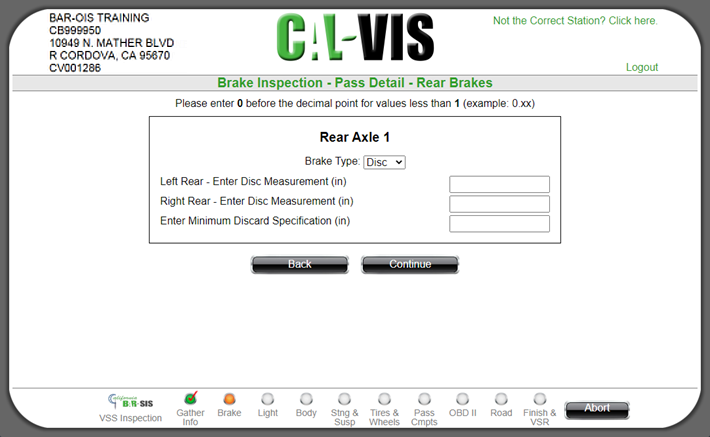
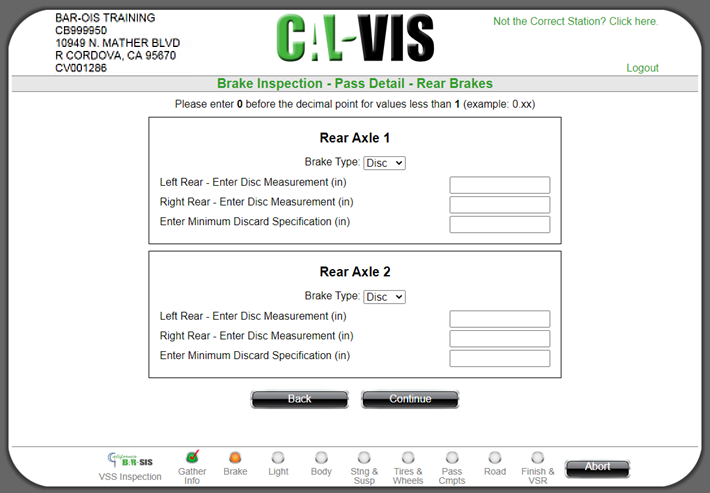
appropriate to the inspected vehicle type:
vehicle's configuration and type are displayed.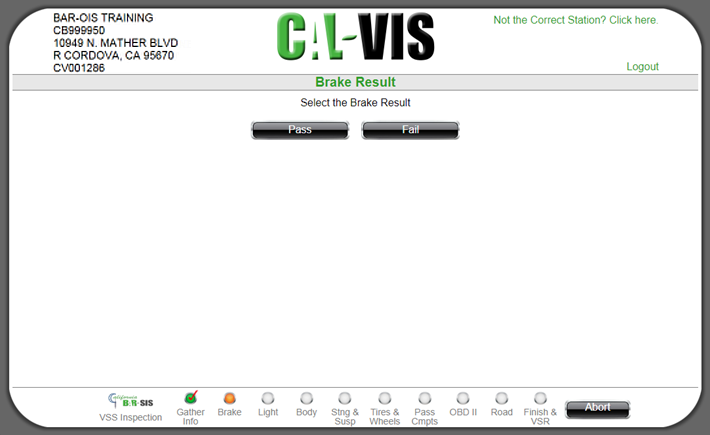
If Other is selected as the drop-down option, an additional text box is displayed in which you must enter a description of the
component failure up to 100 characters.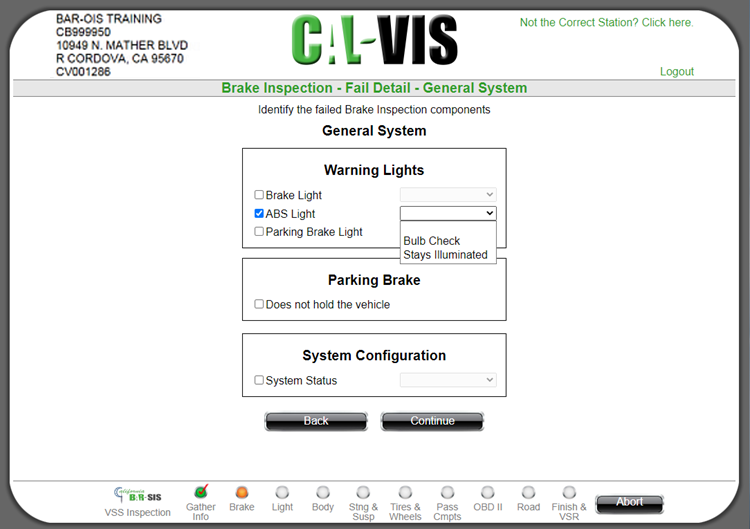
If Other is selected as the drop-down option, an additional text box is displayed in which you must enter a description of the
component failure up to 100 characters.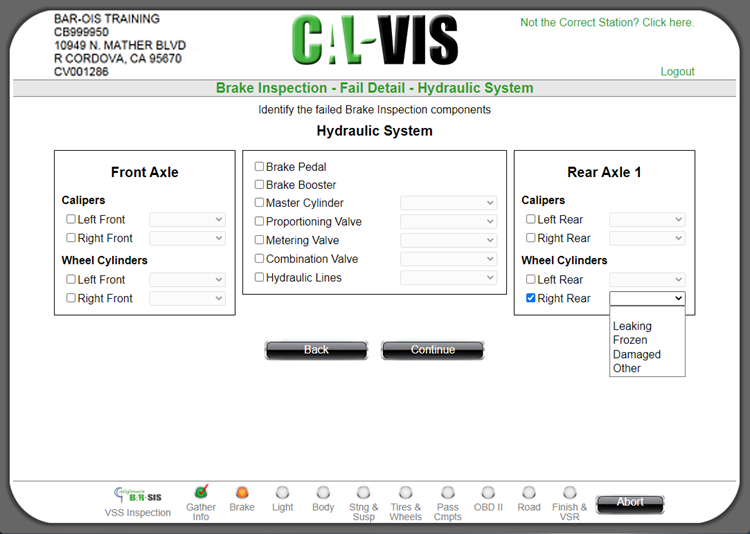
If Other is selected as the drop-down option, an additional text box is displayed in which you must enter a description of the
component failure up to 100 characters.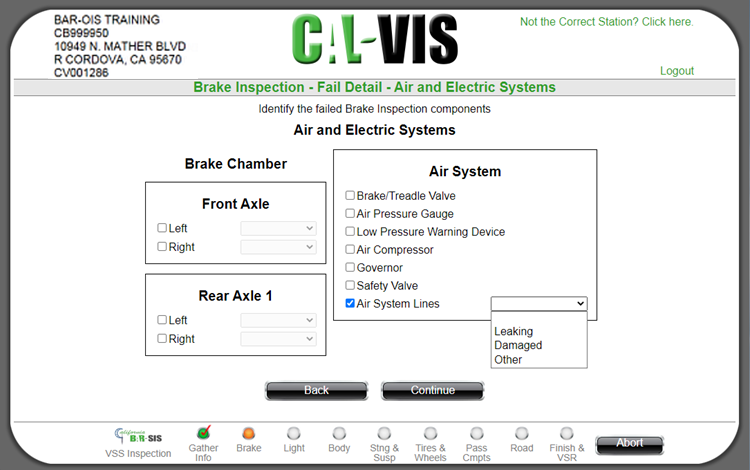
If Other is selected as the drop-down option, an additional text box is displayed in which you must enter a description of the
component failure up to 100 characters.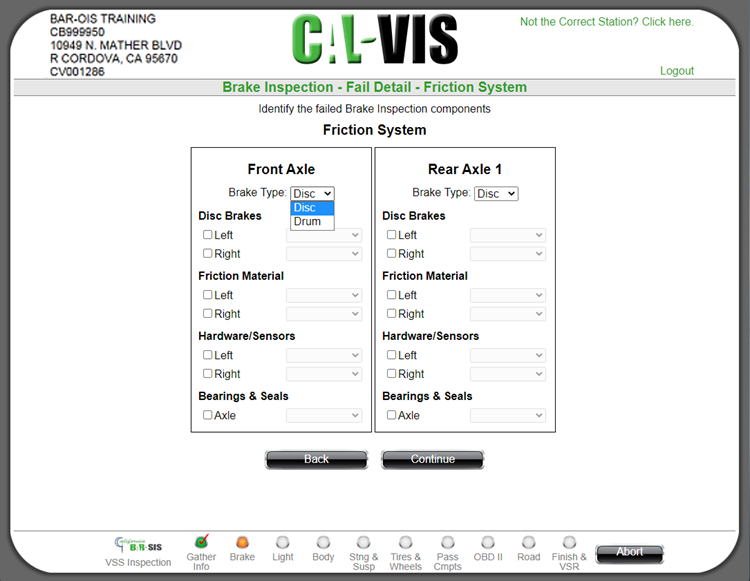
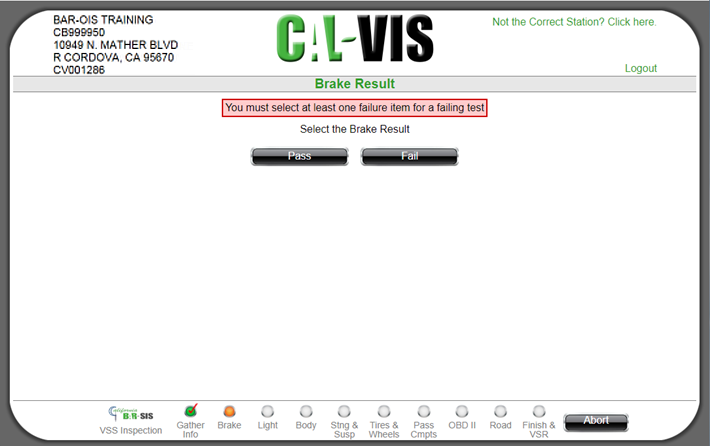
Click here to return to the top of this page and repeat the steps necessary to complete the brake inspection.