|
Resetting a Password
|   |
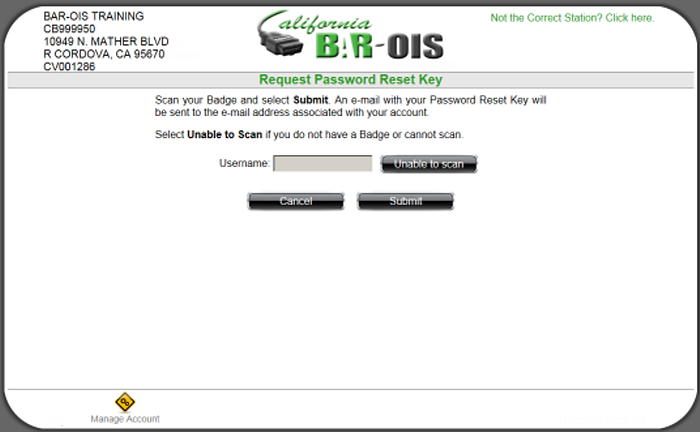
The following screen is displayed if you are Unable to Scan. Enter your Username and then click
Submit to initiate the e-mail containing the Password Reset Key.
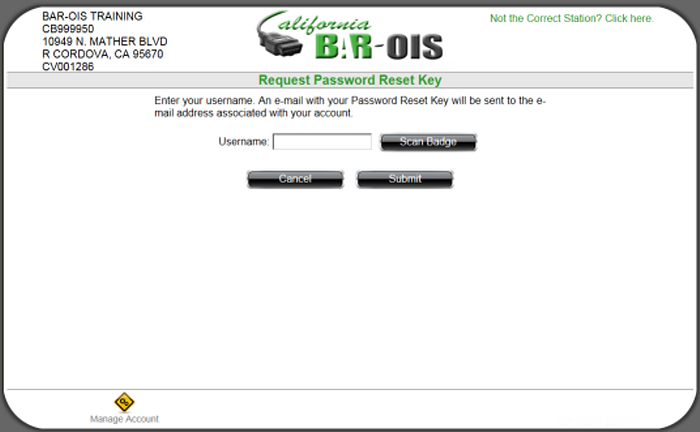
Click OK to proceed.
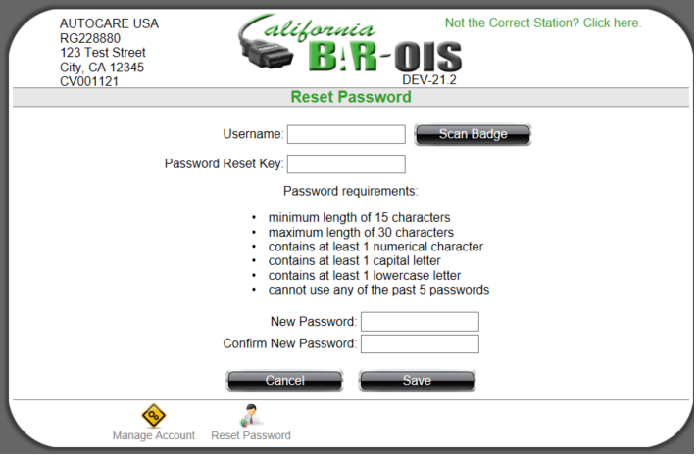
Click Save to proceed.
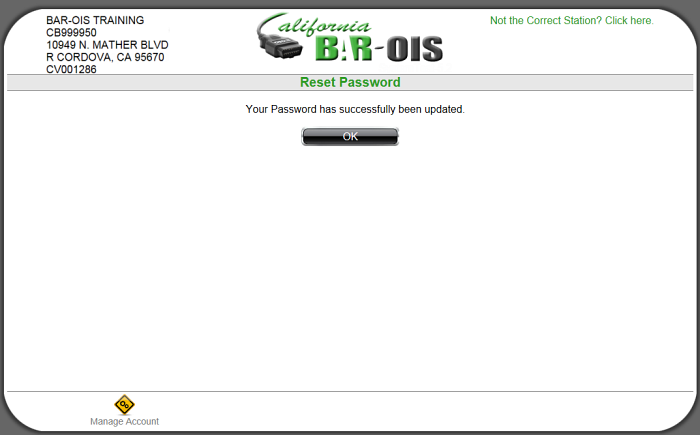
Click OK to complete the password reset.