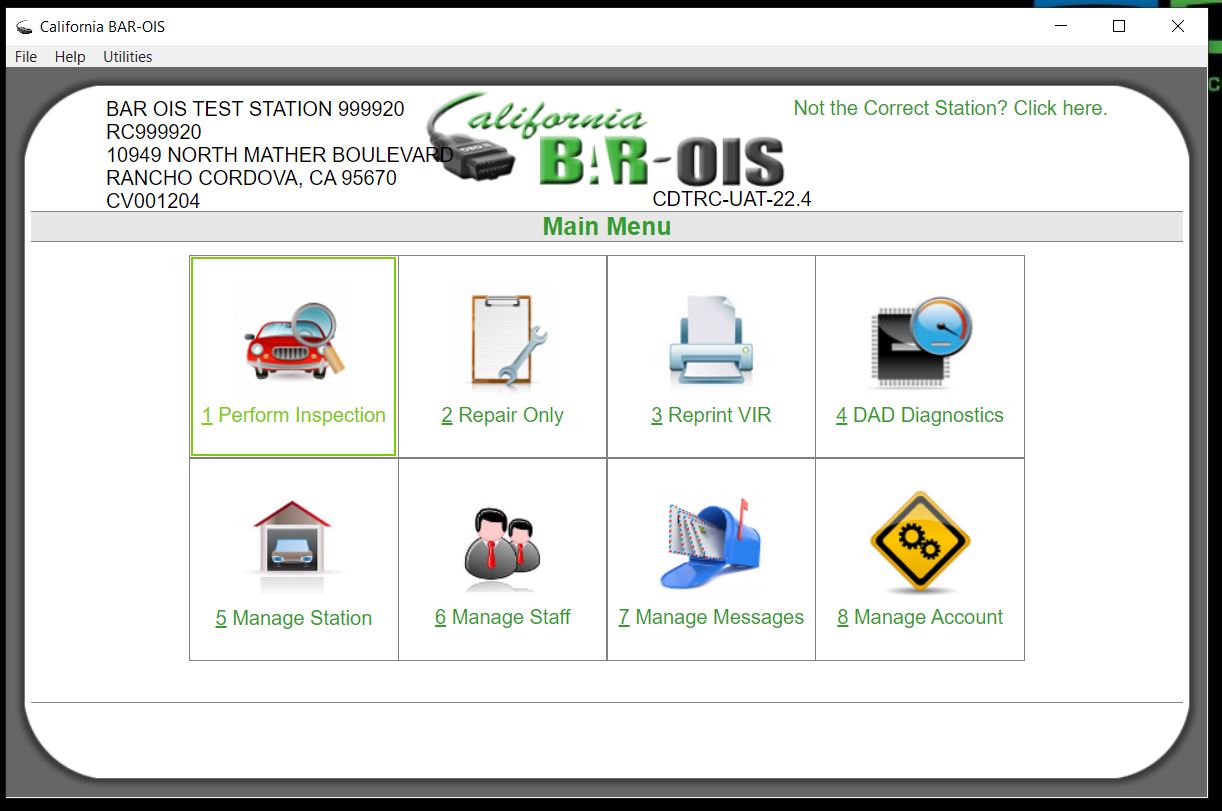BAR-OIS Software Frequently Asked Questions
last updated 2023-03-17
How do I set up my new PC?
Before you install the BAR-OIS software, you will need to configure your DAD device. Please follow the instructions for your DAD to complete this step first. Once this step is done, go to the Software Registration and Download web page at https://start.calbarois.com/calvis-registration/ and login and download the latest California BAR-OIS installation program.
Select the Download the BAR-OIS Software button:
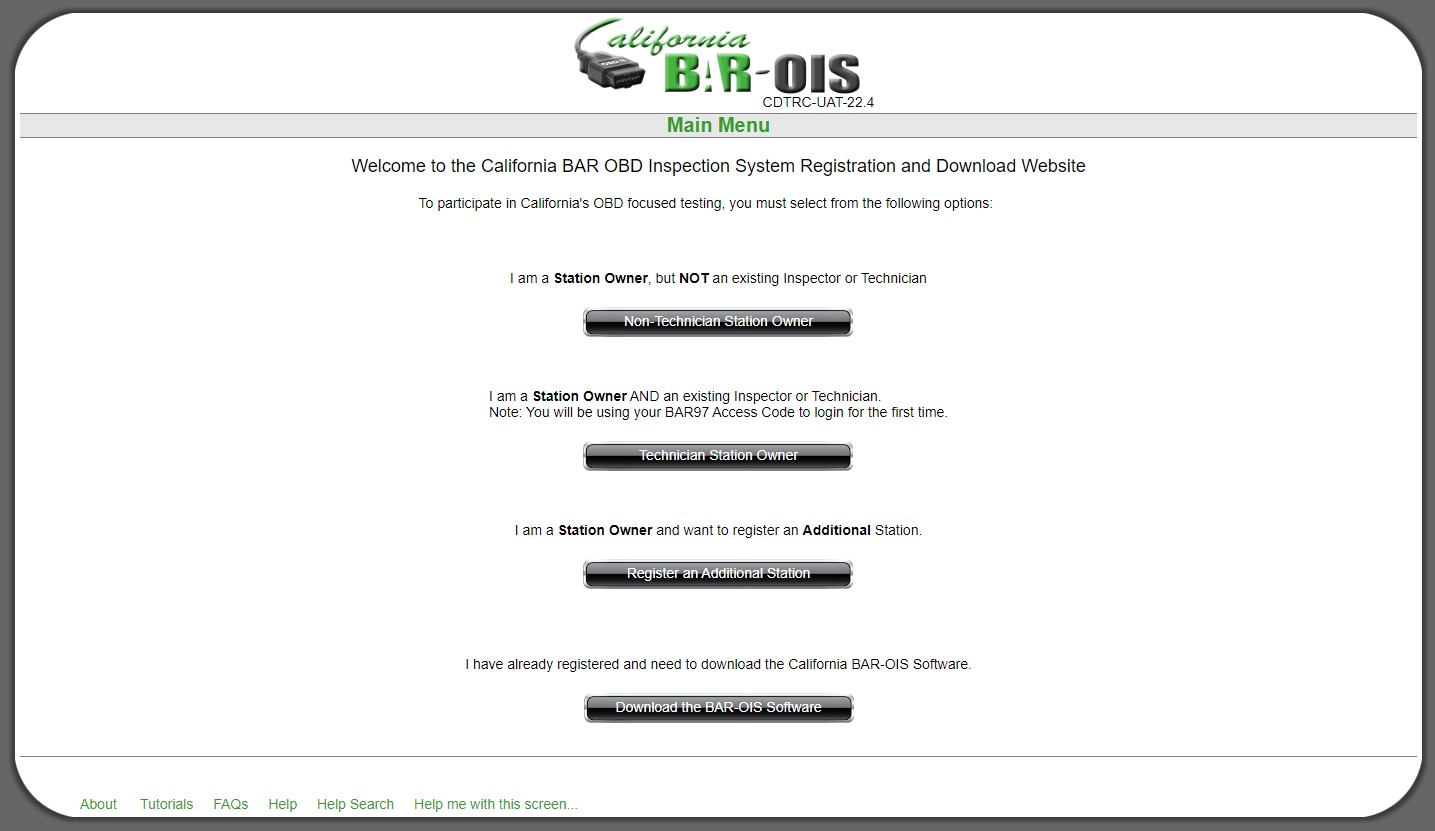
Scan your badge to continue. If you are a Station Owner or Station Manager but NOT a technician, select Unable to scan:
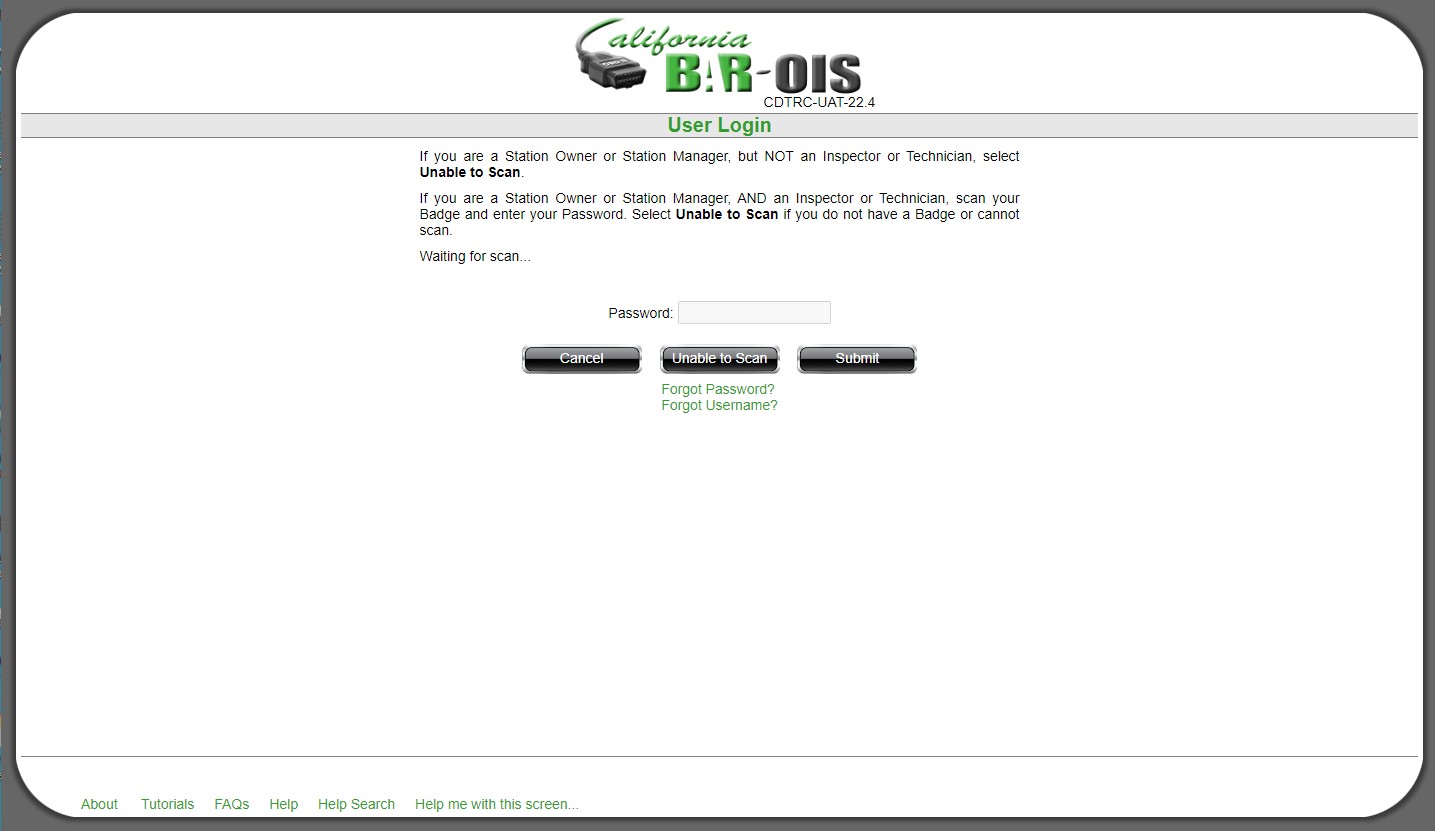
Enter your Username and Password as instructed on the next page. If you scanned your badge, you will only be requested to enter your password:
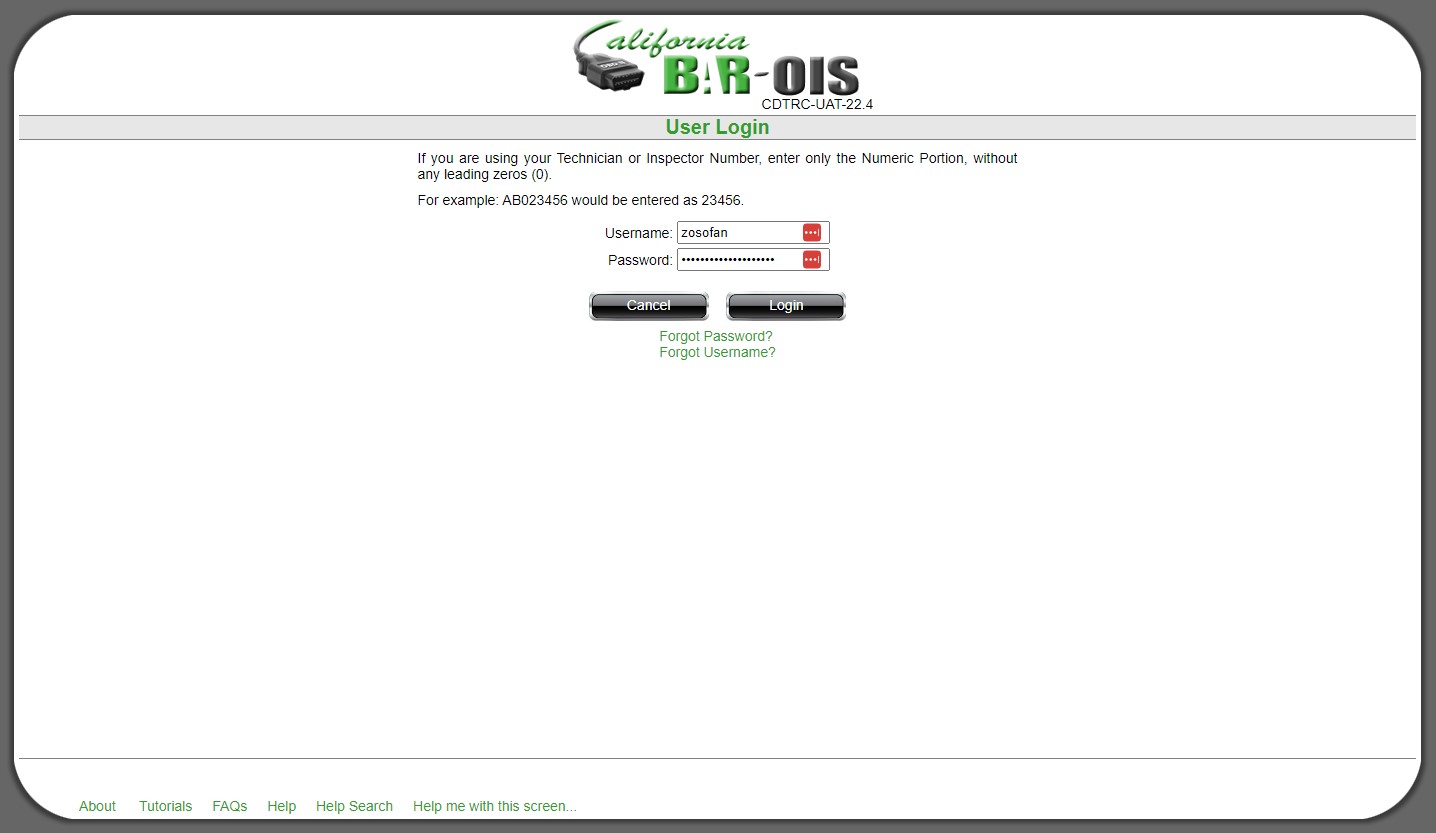
After you download the program, you may need to go to your downloads folder and start the installer. Open File Explorer and click on the "Downloads" folder on the left side of the File Explorer Window.
In your Downloads, open (double click on) the BAR-OIS installation file. Note that it may not have the exact name shown in the screenshot, but it will have a name with "California_BAR_OIS" in the name, and will end in "setup". Double click on the compressed file to open:

This should open the folder with the "Setup" file inside. This may show as "Setup.exe" on your computer. Double click this file to start the installation.
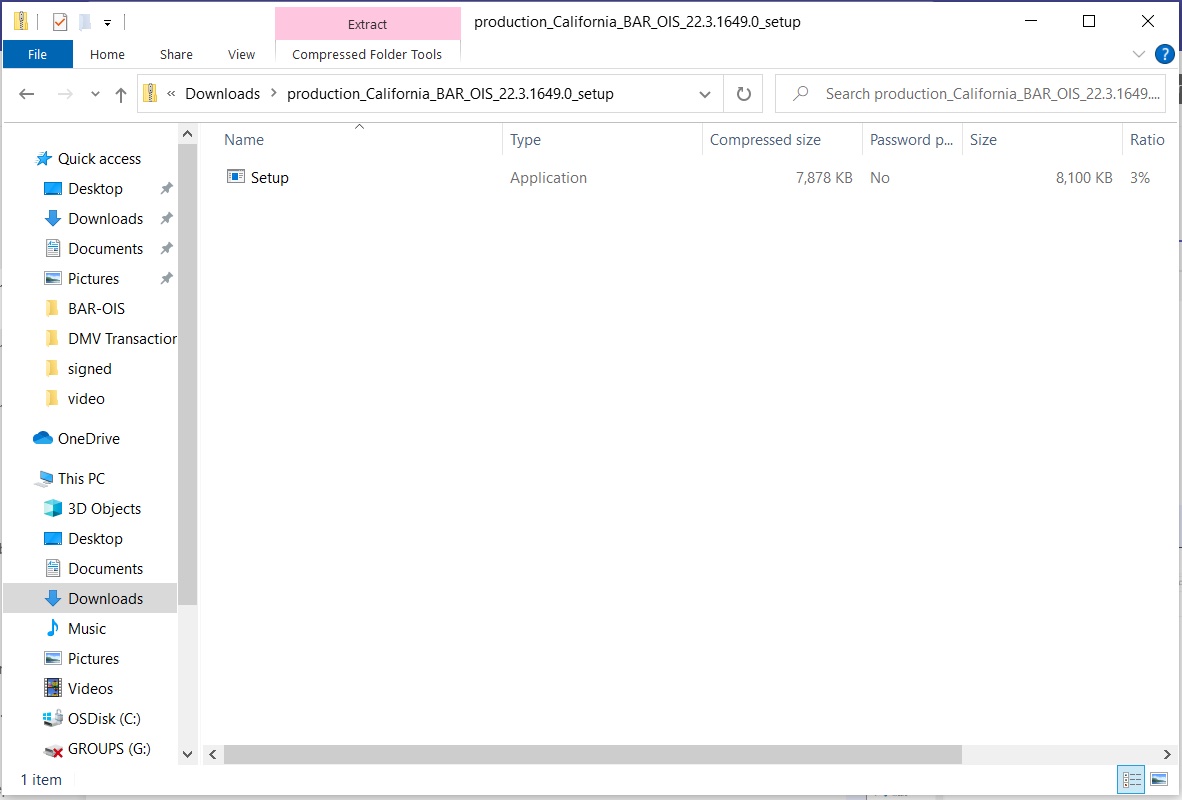
Once the installation starts, select your Station Number from the dropdown list and click "Download":
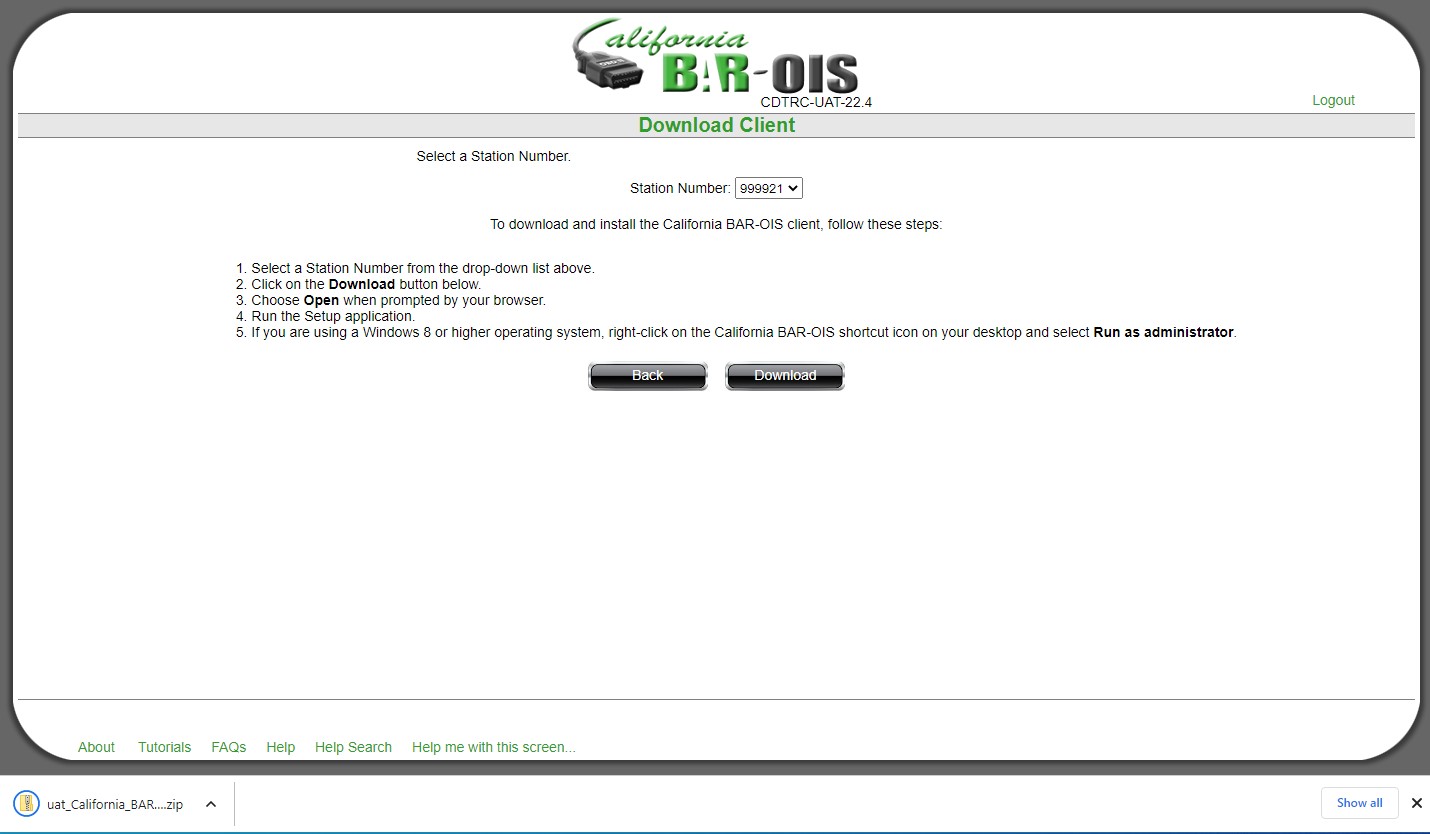
Please read the license agreement, and check that you have read and accepted these terms:
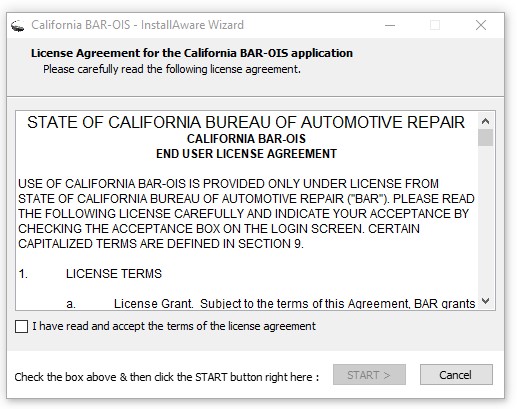
Click "START" to begin the download of the BAR-OIS software`:
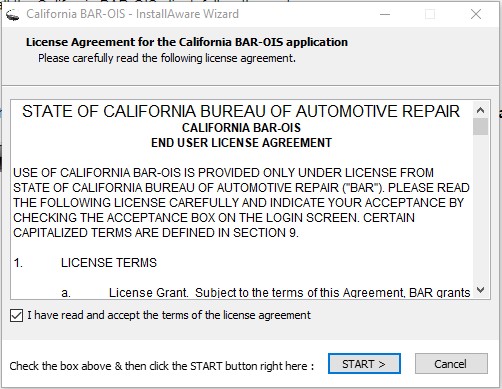
Several additional components may be needed on your PC. Please click "OK" on any dialog boxes that appear during the installation and please do not interrupt the installation.
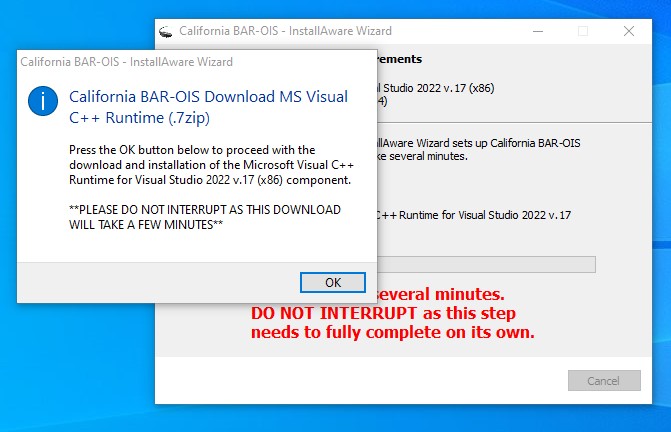
Please wait while the installation continues. Depending on your download speeds, this may take a while.
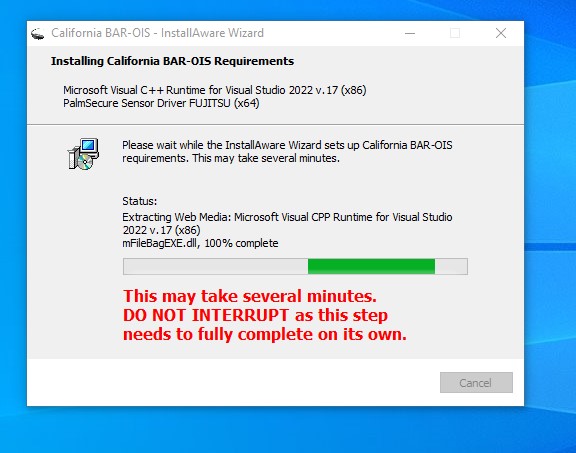
As you near the end of the installation, you may be prompted to reboot (restart) your computer. Please click OK to continue.
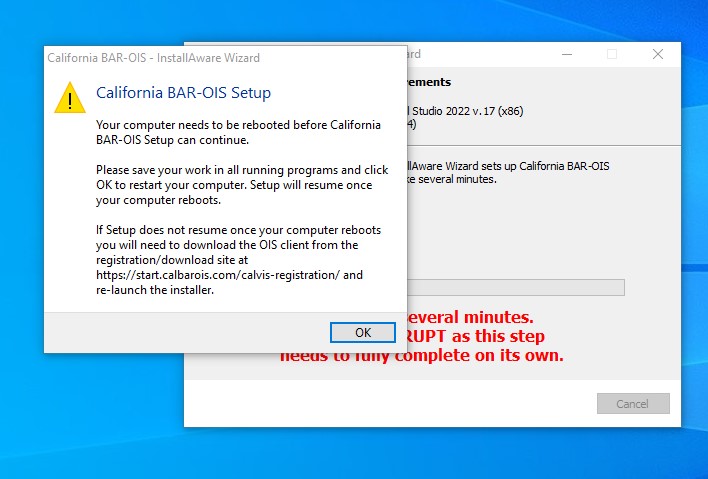
Please wait while your computer restarts:
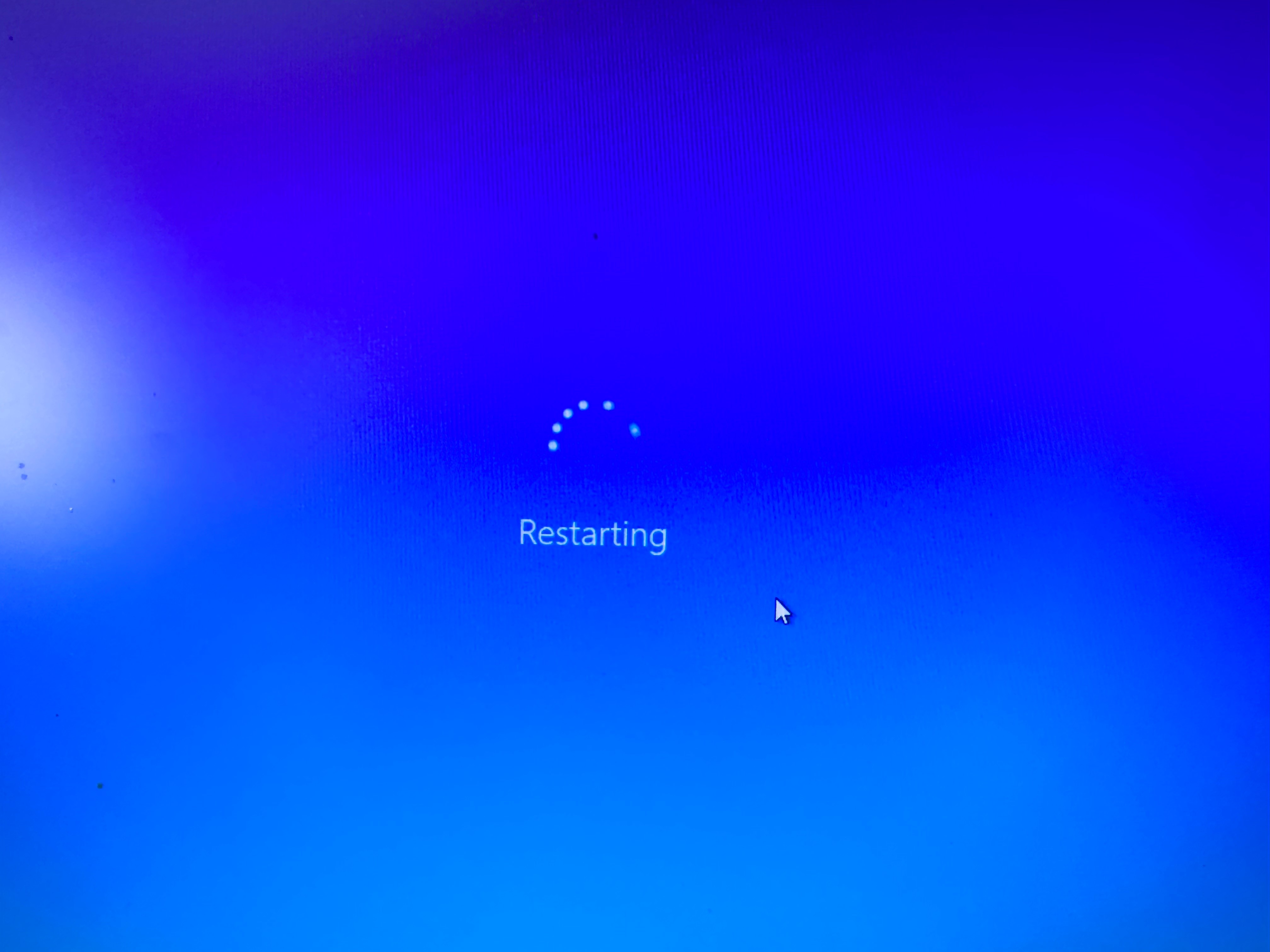
After your computer restarts you will be taken back to the End User Licensing Agreement Screen. Please read the license agreement, and check that you have read and accepted these terms:
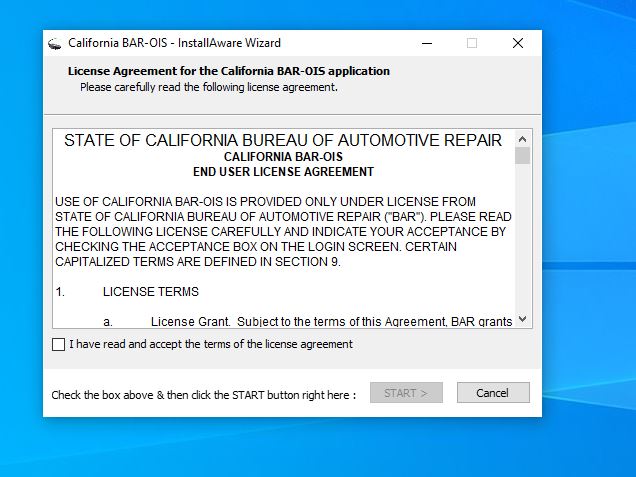
Click "START" to continue:
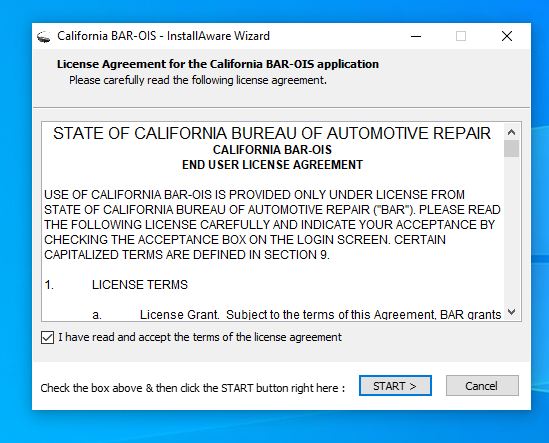
At this point, you have installed the BAR-OIS software. Please check "Run California BAR-OIS now" and click "Finish" to log in and configure your analyzer:
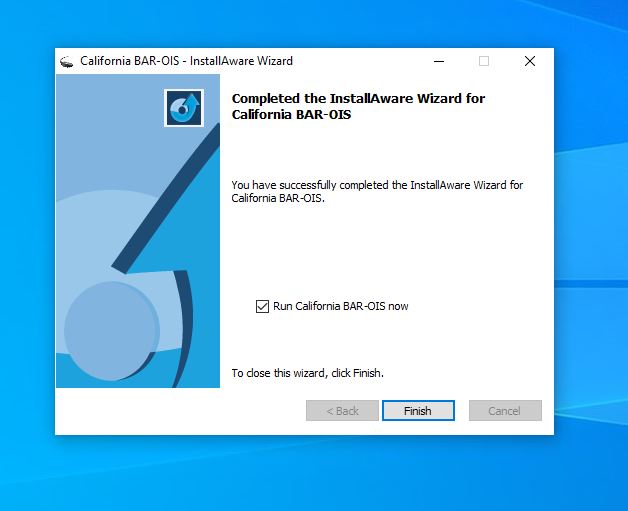
We now need to confirm the changes to your analyzer. On this next screen, please scan your badge to continue. If you are a Station Owner or Station Manager but NOT a technician, select Unable to scan:
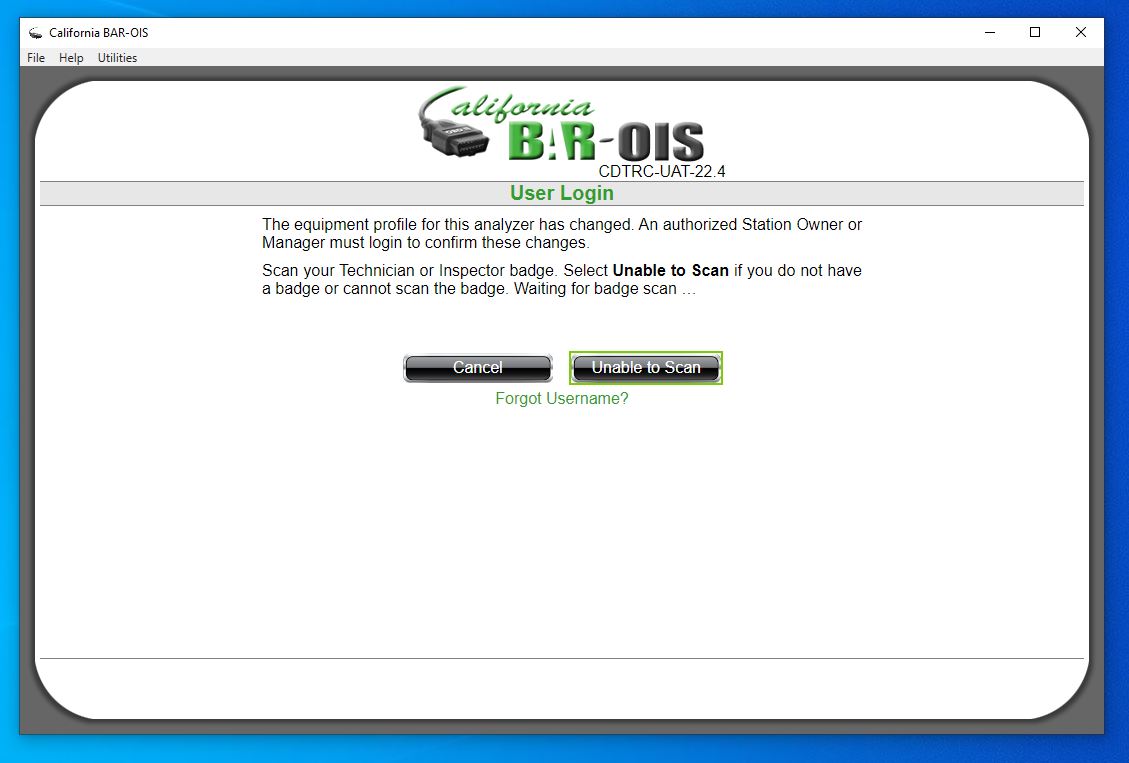
If you were unable to scan your badge, please enter your Username as instructed and click "Continue"

Please enter your password and click "Submit" to continue:
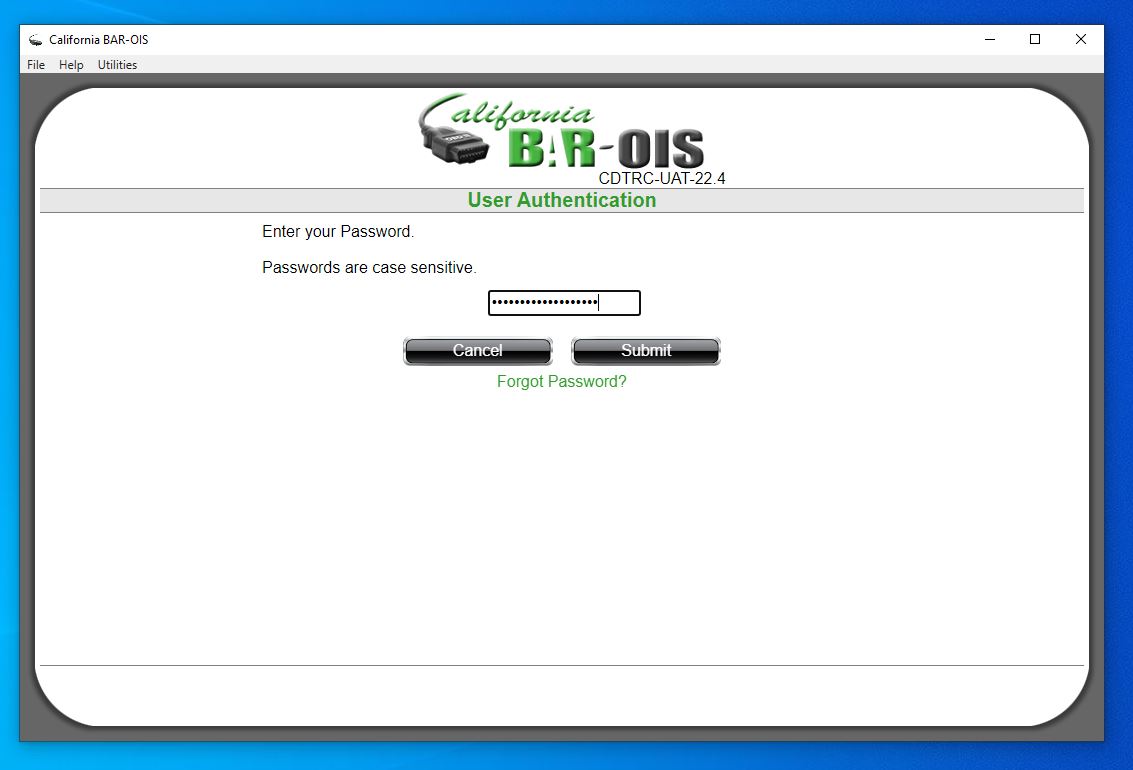
On the next screen, you should select "Update OIS" if you are replacing your computer.
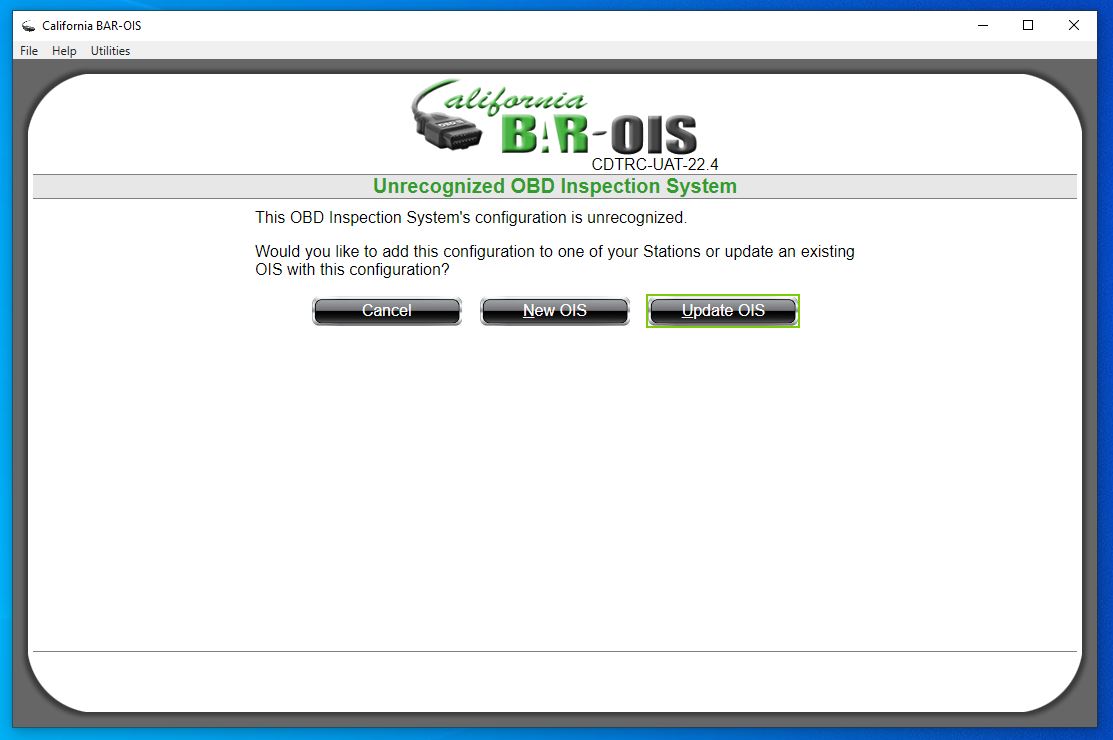
Select your station from the dropdown list:
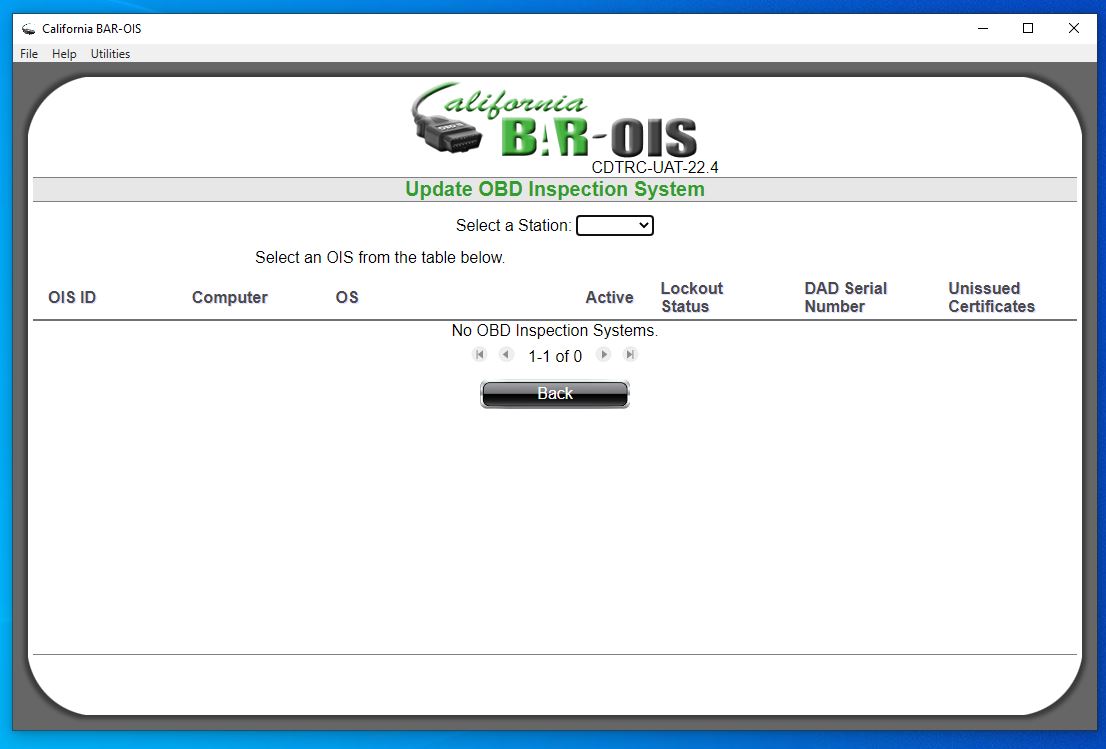
Select the analyzer in which you are replacing the computer. This will transfer your unissued certificates to your new computer:
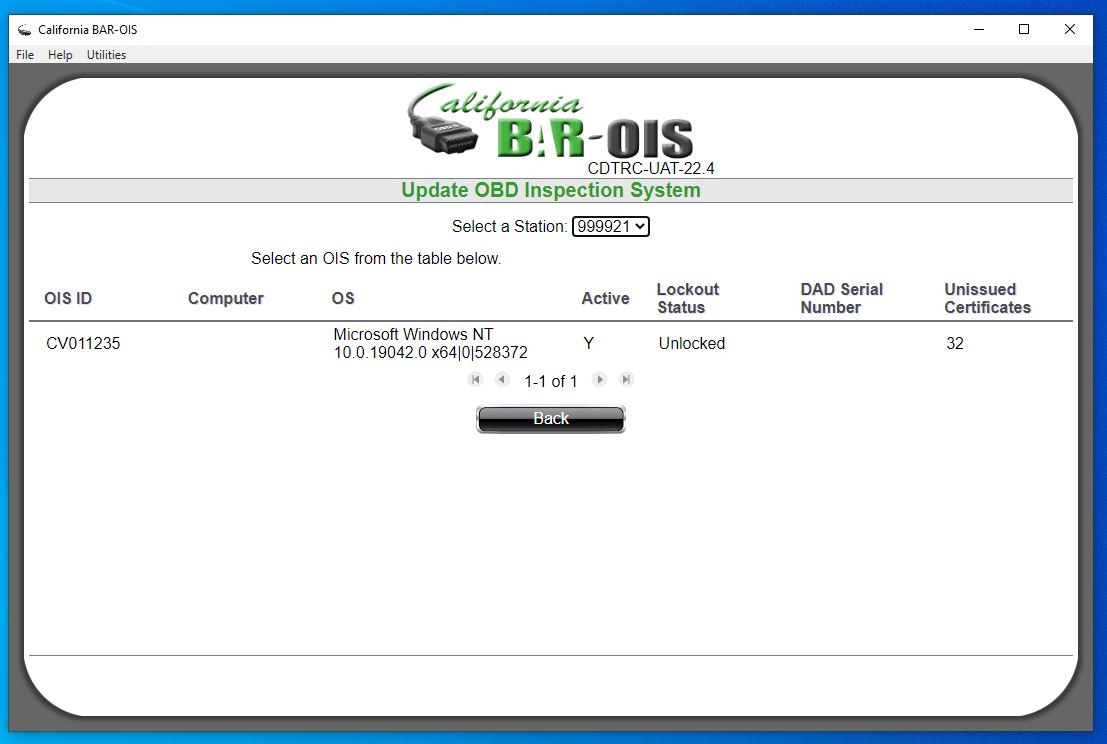
Please confirm the information on the next screen and click "Continue":
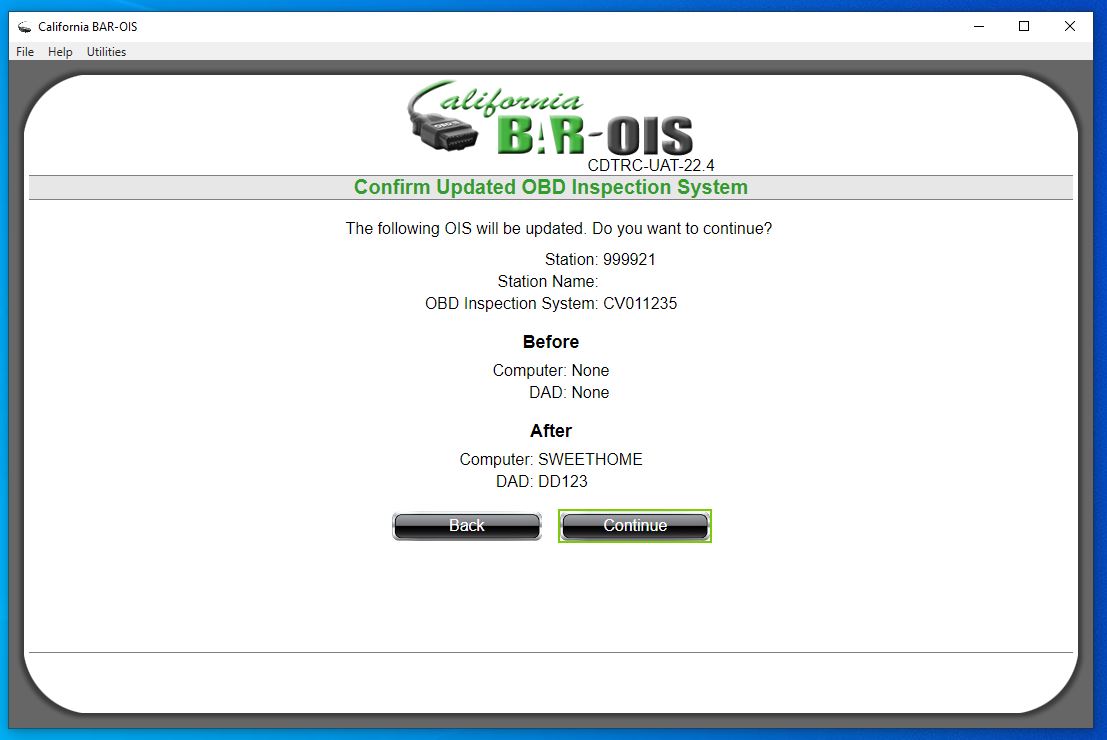
Click "OK" when you receive the "OIS updated successfully" message:
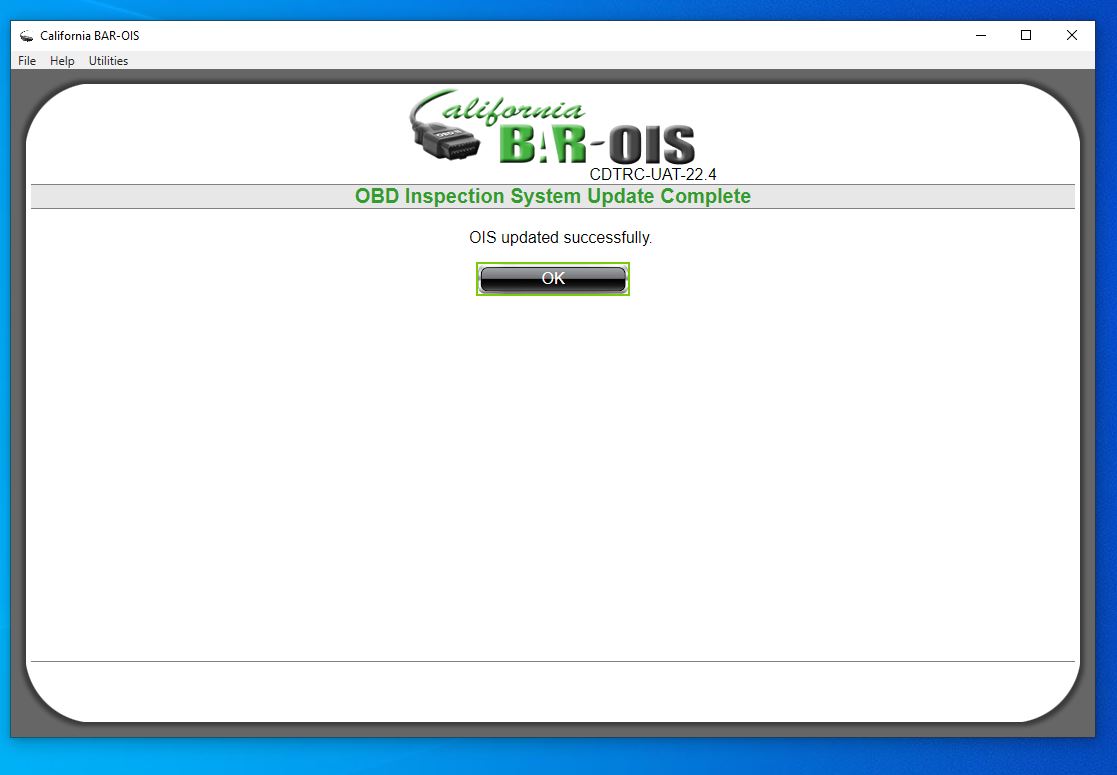
You will be taken to the Main Menu. This completes the installation process for your new OIS.