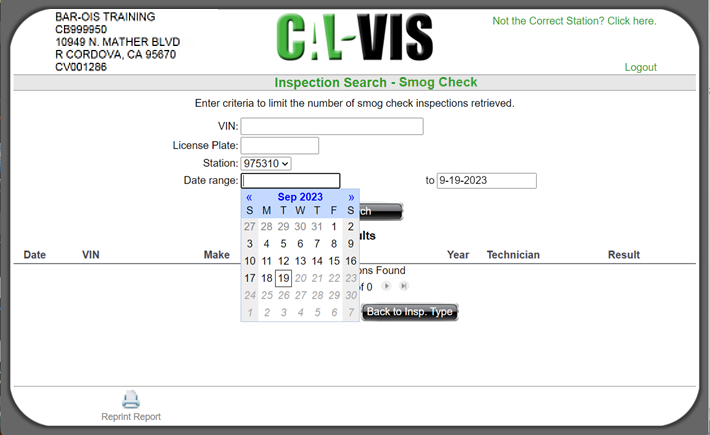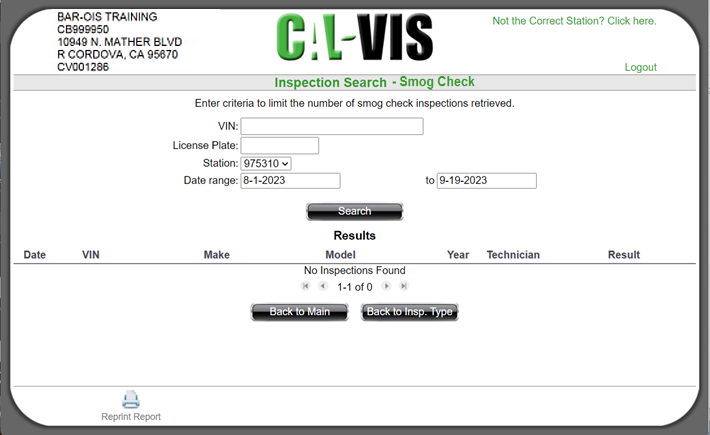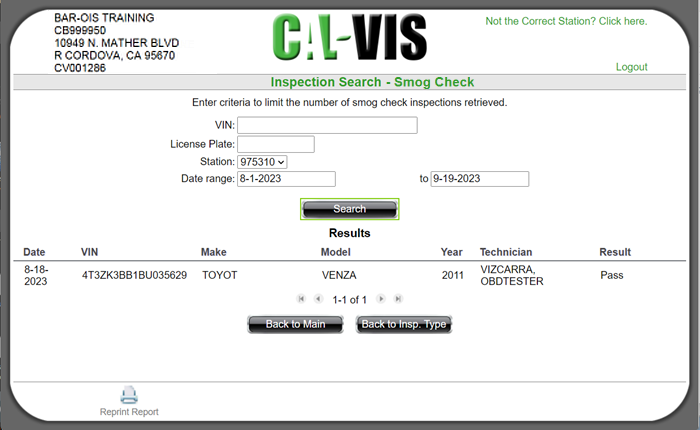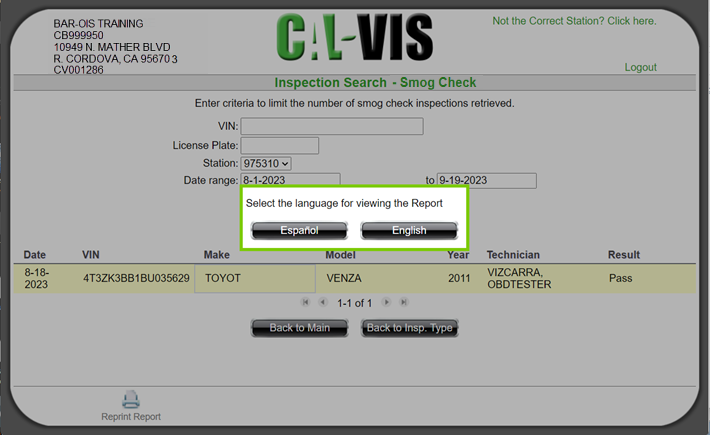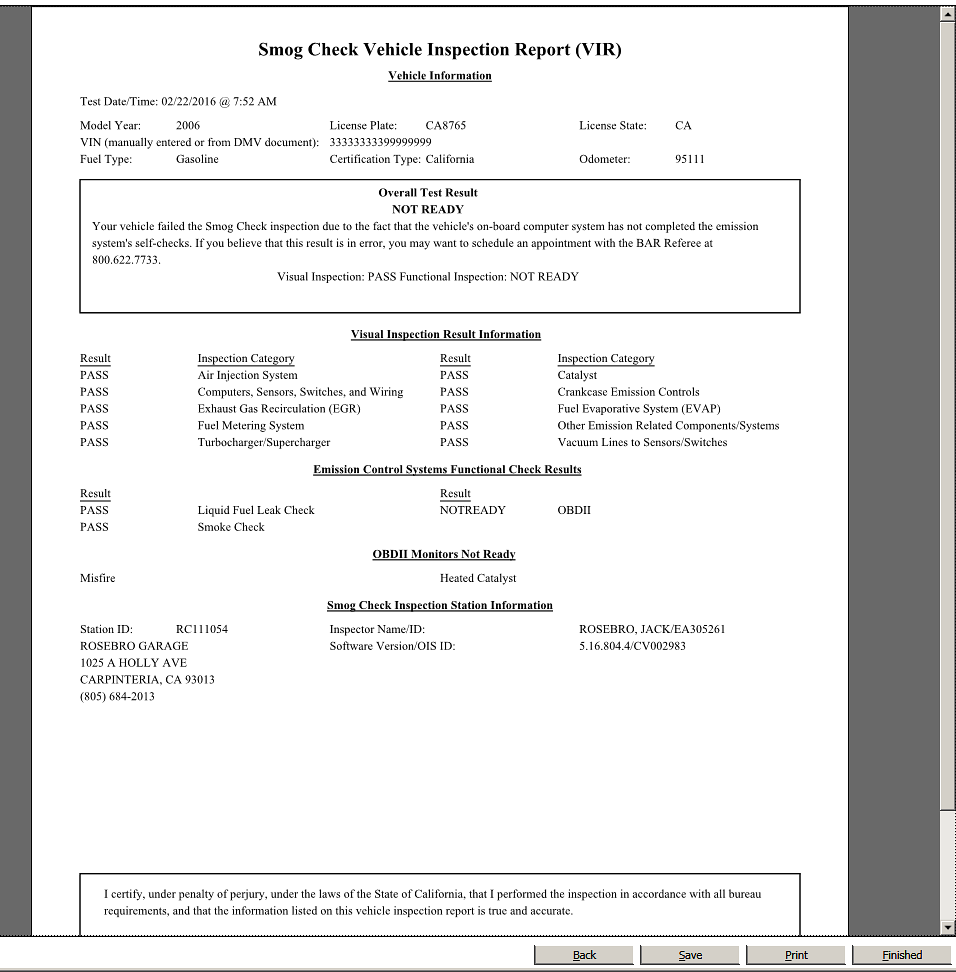|
Reprinting Reports
|   |
Use the following screens to reprint reports.
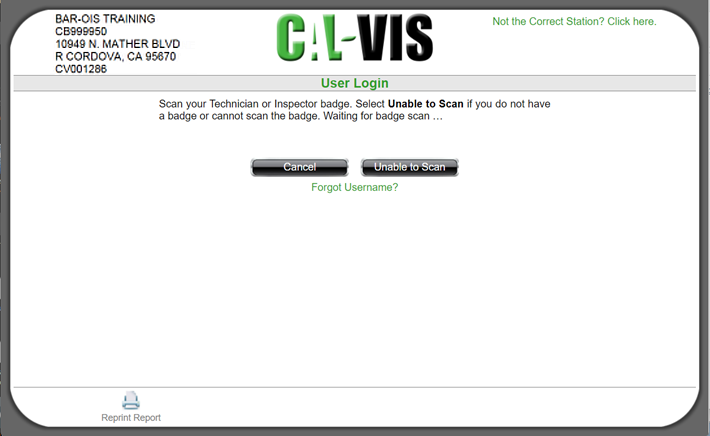
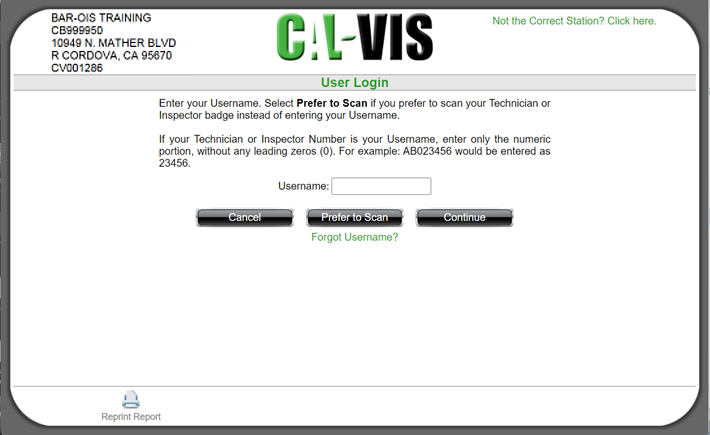
The system will display the User Authentication screen. Scan your palm.
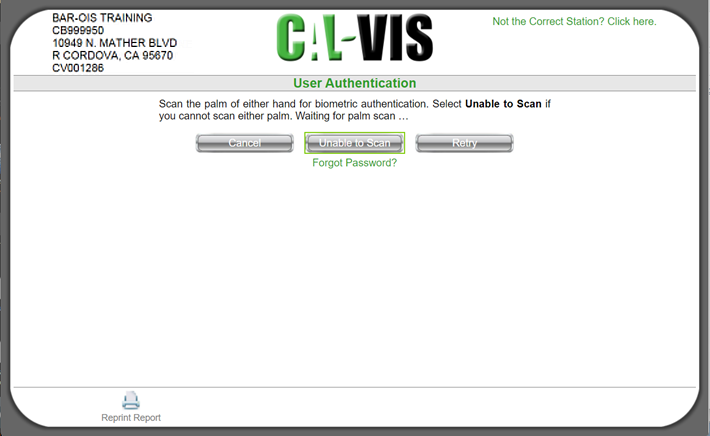
Please note the following:
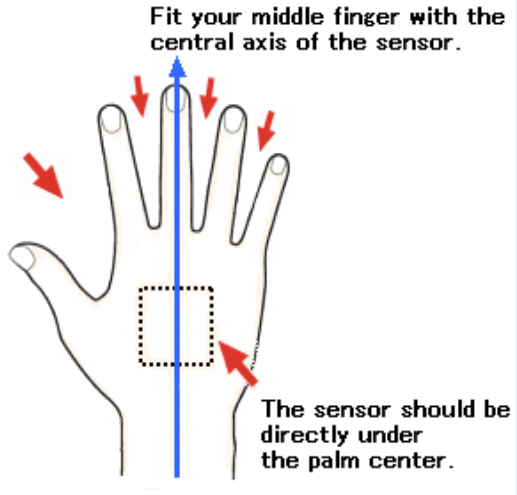
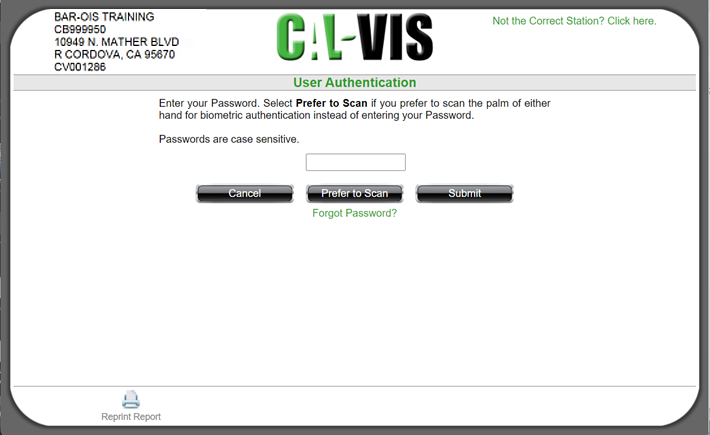
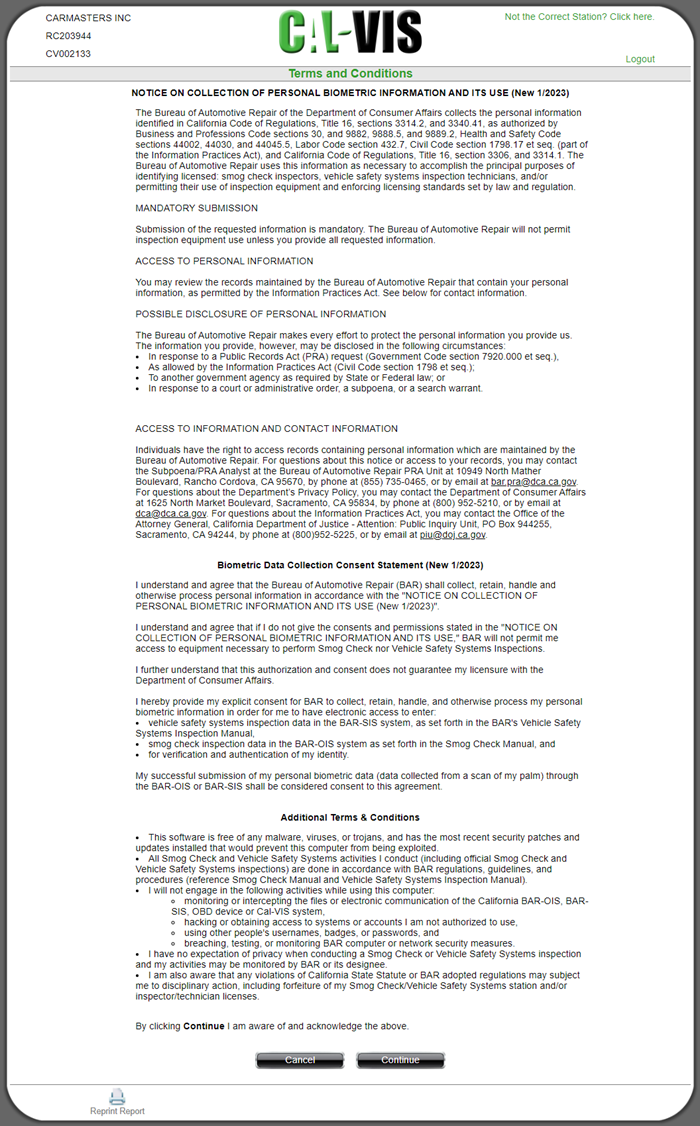
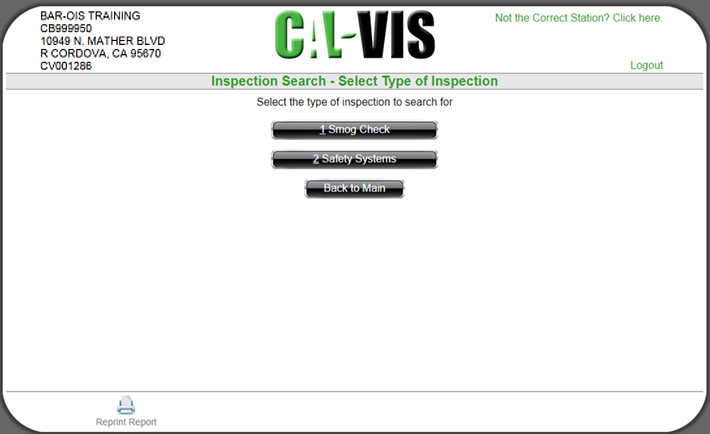
Refine the search by specifying any or all of the following:
The following example uses a specified starting Date range to search for an inspection.